Counting and Measuring 3D Objects
Image-Pro with 3D Module only
In 3D View mode, Image-Pro allows you to do count/size operations on 3D objects of interest appearing in a volume. The 3D object count/size feature detects 3D objects based on criteria you define, constructs Iso-surfaces for the detected objects, and provide volumetric measurements for them. The Iso-surfaces are polygonal surface models that Image-Pro constructs by correlating transparency with the local orientation of the surface relative to the viewing direction. These surface models allow you to collect additional measurements related to the spatial structures of the object.
Tip: Counting/Sizing can be performed upon an entire image, or upon an active VOI.
Note: If you want to express your measurement results in terms other than the default intensity and pixel-width values, you must calibrate the intensity and spatial scales before you count and measure. See the tools of the Calibration group on the Capture tab.
To do a count/size operation on a 3D objects in a volume, follow the steps below:
Ensure you are in 3D View mode. Click here for more information.
Open the 3D Measure tab of the application ribbon bar.
Select the types of measurements you want to collect for your 3D objects of interest using the Types tool in the Volume Measurements group.
Click here for more information.
Click the Count tool on the 3D Measure tab.
The Add Iso-Surface dialog box is displayed:
Use the Add Iso-Surface For and Threshold controls on the Add Iso-Surface dialog box to identify and isolate the objects of interest in the image.
Note: This step sets the detection criteria to initial values, but that the results of the object detection will be refined in later steps.
- Threshold: Select the initial threshold level as either "Auto Bright" or "Auto Dark." When you select "Auto Bright," Image-Pro automatically detects bright objects against a dark background. When you select "Auto Dark," Image-Pro automatically detects dark objects against a bright background.
- Add Iso-Surface For: Select which channel(s) of the volume for which you want Image-Pro to create Iso-surfaces. You can choose any channel or two or three channel colocalization.
Unselect the Execute Count checkbox.
The Execute Count checkbox finalizes the object detection results. This can be done later after the object detection has been refined.
Click OK.
Image-Properforms its auto-detection process based on the values you entered. The Iso-surfaces are added to detected objects in the volume in the 3D Viewer display, and a new "Volume Surface" item is added to the 3D View Options Panel.
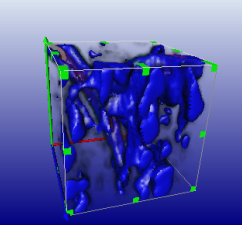
Refine the object identification results by using any or all of the methods described below.
Adjust the segmentation threshold values
To do this, click on the  control to the left of the "Volume Surface" item in the 3D View Options Panel. The Volume Surface group of controls is displayed.
control to the left of the "Volume Surface" item in the 3D View Options Panel. The Volume Surface group of controls is displayed.
Adjust the values in the From and to spin boxes to isolate the range of intensities for, as much as possible, only the objects of interest. The thresholds can also be adjusted by clicking and dragging at the start or end of the threshold range on the histogram.
Use Measurement Filters to Filter Out Noise
For
example, if the objects of interest are all relatively the same size,
you can use a Volume filter to filter out all regions that are too big
or too small. Use
the Edit Range tool in the Volume Measurements group for this.
Click here for more information.
Manually Delete Unwanted Objects
In the 3D Viewer display, click on Iso-surfaces that were created for features that were mistakenly
identified as objects of interest, and delete them. You can delete them using the Delete button in the Measurements group.
Once you have correctly identified the objects of interest in the image, check the Count checkbox in the "Volume Surface" group in the 3D View Options Panel.
The Data Table is displayed showing the measurement results for the objects with Iso-surfaces in the volume.
Learn more about all features in the The 3D Measure Tab.